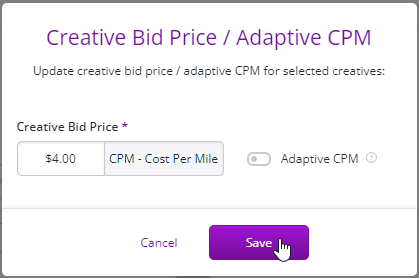Managing creatives
As you fill in the fields, a preview of the ad will be displayed to ensure that you have created it as intended. This allows you to review the appearance and content of the ad before proceeding. If everything looks satisfactory, click on the [Save] button to save your changes.
After saving, you will be directed to the list of creatives within the selected folder. This list will provide an overview of all the creatives you have created, allowing you to manage and organize them effectively. From there, you can perform further actions such as editing, deleting, or implementing the creatives into your campaigns.

The list displays the status, ID, small Preview, Name of the creative, Type, Bid Price, Size (in pixels), and Campaigns to which ads are attached. In order to make changes to the creative, click on its name. You will see the edit page the same as described above. You can select several creatives via checkboxes on the left, and delete them or make copies:

You can also change some parameters for several creatives at once. To do so, select creatives and click pencil button:
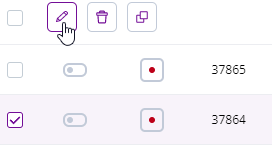
Then select an action in the drop-down menu:
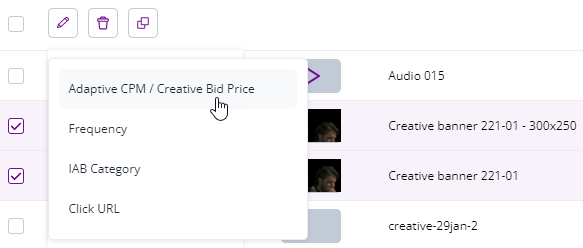
And set the new value: