Setting up a Banner creative
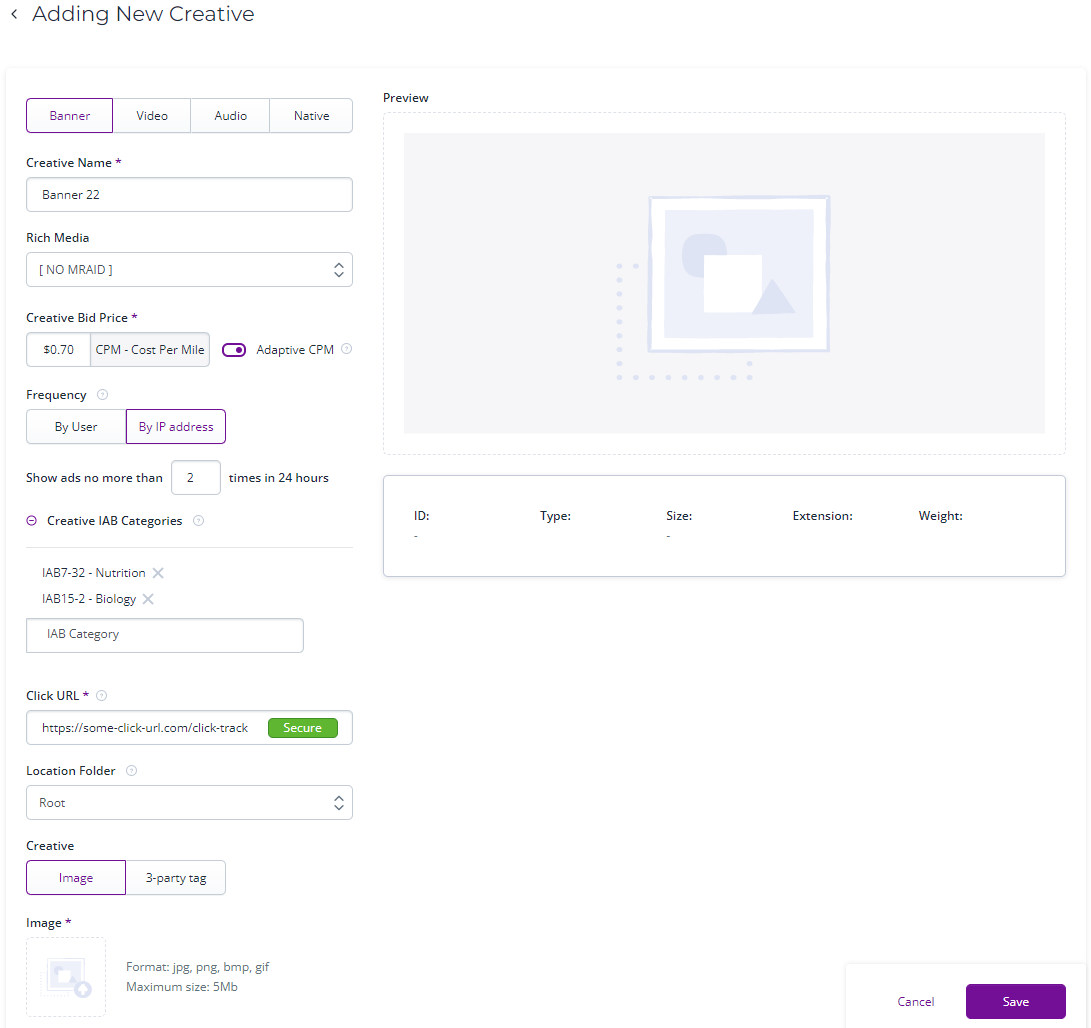
For this type of creative, you have to set the following parameters:
- Creative Name: Set a unique name for the creative to differentiate it from other creatives. For example, you can name it 'Banner 300x250 Product1 2019'.
- Rich Media: Specify the type of content for the creative. This could include various interactive and engaging formats such as video, interactive banners, expandable ads, or any other form of multimedia content.
- To create a simple banner picture ad, select 'No MRAID'. Select ALL MRAID if you're about to create 'rich media' – an ad with extended functionality. Learn more about MRAID here. To proceed with creating a rich media ad, upload a .zip archive containing at least an index.html file. Such a file may contain text formatting (CSS, etc.) or executable scripts (for example, Javascript) to make the ad more interactive and functional.
- Or, you can create rich media using a third-party tag.
- CPM: the price for a thousand impressions. The minimum CPM is $0.5.
- Our current floor rates for the creatives are as follows:
- Banner - $0.5
- Native - $0.5
- Video in-app - $3.0
- Audio - $4
- CTV - $10
- Additionally, you have the option to activate 'Adaptive CPM,' which automatically adjusts the CPM price when feasible, aiming to optimize and save your budget. This feature dynamically lowers the CPM price whenever possible, allowing for efficient budget allocation.
- Frequency: Choose the method to determine user uniqueness, either by IP or by user agent. Then, set the maximum number of times per 24 hours that a user can see the ad. For example, you may decide that seeing the same ad two or three times per day can be more convincing for the user compared to seeing it just once, but showing it for the fourth time may become annoying. If you agree with this approach, set the frequency to 2 or 3 accordingly. This helps control the ad exposure and ensures an optimal balance between impact and user experience. * Set at least one IAB category (according to the Interactive Advertising Bureau classification) that characterizes the creative to make the targeting more specific so that it helps to match your creative with publishers and users who want to see advertising in those categories.
- Creative: here you can upload an image file from your local storage, or set a 3rd party creative tag that calls an image from another source.
- For uploaded images, an auto-resizing option is available, which automatically creates copies of the creative with the image in other sizes (while maintaining the proportions).
Simply upload your image, turn on auto-resize and select the sizes from the options, then save your creative.
 Below is the example of the 3-party tag:
Below is the example of the 3-party tag:
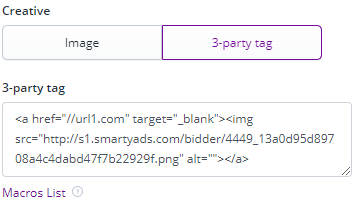
- For uploaded images, an auto-resizing option is available, which automatically creates copies of the creative with the image in other sizes (while maintaining the proportions).
Simply upload your image, turn on auto-resize and select the sizes from the options, then save your creative.
Note: If the tag is correct, a preview of the image will appear in the upper right corner.
You can also add macros to the tag. Macros are built-in tracking variables that allow specifying additional parameters and details provided with a tag. Note: Macros allow tracking information on the advertiser side. This information will not be available in reports on the DSP side.
To add macros, click the ‘Tag macro list’. You will see all available macros. Choose the parameters you need and add them to the tag manually.
Note: You can only use macros from the Tag macro list. Macro is case-sensitive.
Click to read more about macros.
- Click URL: URL to which the user will be redirected after a click on the ad. You can also add a macro to the URL.
- Width and Height: set the size of the image. In the case of a 3-party tag, these fields are required.
- Location Folder: here you can set the folder to store the creative in.